Shoutcast Server For Mac
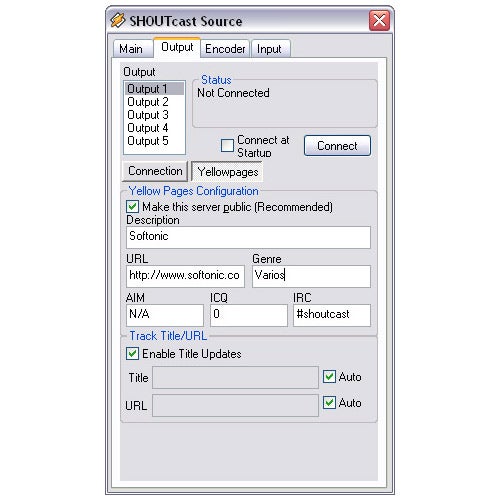

Shoutcast Server For Mac Windows 7
Apple Mac running Mac OS X
SHOUTcast Mac OS X server
MuSE :: Multiple Streaming Engine
Soundflower
internet connection
Download links:
SHOUTcast server
MuSE
Soundflower
Setting Up:
First read all the Read Me files and notes you find in the downloaded files.
This can save you a lot of time.
Also, turn off your firewall and make sure you're not behind a router.
If you want to keep the firewall on and/or if you want to use a router check the notes at the end of this 'how to'.
After downloading the SHOUTcast server, open the .tar file, rename the folder to 'radio' (suggestion for faster access) and place it in your home directory.
Open Text Edit and from the File menu open the sc_serv.conf file in the 'radio' folder.
Read the notes for a general idea.
That done, change the number of users to a smaller value, change the password to one of your own and save the document.
You might need to change the PortBase to 8100 or 8200, etc. so leave the document open in Text Edit.
Now go to your 'Utilities' folder in the 'Applications' folder and open 'Terminal'.
Make sure you're at the home directory: your-computer:~ your$
Change the directory to 'radio' by typing: cd radio (Enter)
It should now read: your-computer:~/radio your$
Now type: ./sc_serv (Enter)
This should start the server (If you need to stop it use ctrl+C).
If it doesn't start change the port number in the sc_serv.conf file to 8100 or 8200, etc. and save the document.
Try again.
Now open MuSE.
Click the stream button and 'Add' in the Streams window.
Select the Encoder Type (ogg or mp3), define your Encoder Preferences and click to 'Add' a stream server.
For Host type 'localhost', type the port number used in the sc_serv.conf file (8000 or else).
Leave the 'Mnt' field blank, you only need the mount point for icecast.
Name and description are up to you.
'Login Type' should be set to 'shoutcast' and 'Password' field filled (same password as in sc_serv.conf).
Press 'Connect' and check the Status window to see if you're streaming.
Now fill the 'Channel 0' window with your mp3 files and press play.
You're on the air!
You may open several Channels and mix their audio together.
Use the VU meters window to check if you have output signal and bitrate flow.
If you want to do a live stream instead (using Ableton Live for instance), make sure you select Soundflower (which should already be installed in your system) as your input device in System Preferences before opening MuSE.
In MuSE, click the 'Input Device' button. 'Status' window should show Soundflower as the open input device.
In the Ableton Live preferences choose Soundflower as the output.
To monitor your live performance click the 'Output Device' button in MuSE.
Listening to the stream:
Go to a website that tells you your IP address (something like http://myipaddress.com will do).
Open your favorite browser and in the address field type your IP address followed by the port number you're using for the stream (xxx.xx.x.xxx:8000).
Click the 'Listen' tab and open the playlist (.pls) in iTunes or Quicktime, or whatever player you use.
You can now send this playlist to your friends and grow a fan base!
If you wish to post a link to it in your website use the following: http://xxx.xx.x.xxx:8000/listen.pls
NOTES:
If you're using a firewall, you'll need to adjust it so listeners can reach your stream. The same applies if you use a router (ethernet or wifi) to share a single internet connection.
Open up the admin software on your router. Most are accessed by typing it's IP in a browser's address field.
Find the port mapping configuration panel (which may instead be named 'port forwarding' or 'virtual servers', depending on your router).
Type the port number you've been using and the IP of the machine you're broadcasting from and enable the virtual server.
You should now be able to reach people outside your home network.
If you have further doubts on these matters check the 'firewalls and routers' section of the Nicecast manual (available with the demo).
Shoutcast Server For Mac Windows 10
BUTT Broadcast is a free stand-alone encoder program that can stream live audio from your microphone, line input, or sound card to an Icecast, Steamcast, or SHOUTcast server. Butt runs on Windows, Mac and Linux. Butt is easy to configure, you just add a new server and enter the IP, port and password from your Shoutcast stream and save it. Instructions for dingbats games games. How to Broadcast to SHOUTcast from an Apple Mac or iMac on OS X. Mac & Shoutcast. If you're using a Apple computer (eg iMac, Power Mac etc) with OSX - you will find that you won't be able to use Winamp and SHOUTcast DSP as these are both designed for Windows computers, Do not worry, this doesn't mean you can't stream to SHOUTcast from your. How to Broadcast to SHOUTcast or IceCast from an Mac on OS X You can use the below software packages to stream on a Mac. MIXXX (Mac OS X) - Download Link Radio automation software with built in encoders for MP3.